| Lesson 4 | Using FTP |
| Objective | Initiate File Transfer using the Command Line |
FTP commands to transfer files
In addition to using a graphical user interface, you can also use an FTP command line interface to transfer files.
An FTP command-line operation consists of typing a command at the command-line prompt and typing an argument (or parameter) that defines the file characteristics.
These parameters can vary among FTP applications. The table below lists basic commands that can be issued from a command:
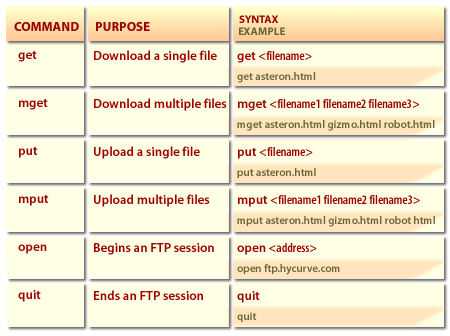
To initiate or perform a file transfer, you need the following information:
- The host or server name
- User ID or Logon ID
- A password
Common FTP errors and Socket Error messages
This article provides information about common errors when using FTP with SyncBack V3 freeware or SyncBackSE V4.0.7 and earlier.
SyncBackSE V4.0.8 and later, SyncBackPro, and SyncBackFree,use a different FTP engine and so return less cryptic error messages.
In the next lesson, you will learn the purpose of Telnet.
When testing an FTP connection you may receive one of the following errors:
In the next lesson, you will learn the purpose of Telnet.
-
Socket Error # 11001, Host not found:
Check that the hostname or IP address has been entered correctly. -
Socket Error # 11004, Unable to connect:
Check to make sure there isn't a trailing or leading space character on the FTP hostname.
Also, enter the hostname or IP address, not a URL, i.e. if you have entered something like ftp://my.hostname.com/ then change it to my.hostname.com -
Socket Error # 10061, Connection refused:
The hostname is correct, but either the FTP server is not listening on the port, there is no FTP server running, or a firewall is blocking the connection. -
Socket Error # 10093:
This can happen when the network connection goes down, e.g. the FTP server is no longer connected to the network. -
Socket Error # 10038:
If you are using Serv-U modify your FTP server settings so that the following are unticked: Block anti time-out schemes, Block FTP_bounce attacks and FXP, and Block users who connect more than 6 times within 60 seconds for 30 minutes.. You may also want to be sure you are using a passive connection. - Socket Error # 10039: There may be a problem getting the IP address for the hostname.
- Socket Error # 10052: The host you were connected to crashed and rebooted. Try reconnecting at a later time. Unable to connect: Connection time out: The hostname may be incorrect or the FTP server may be behind a firewall. Unable to connect. Not logged in: The username and/or password is not correct. Unable to connect. Error connecting with SSL: The FTP server does not support SSL, or you are using implicit SSL and it only supports explicit, or the wrong port number is being used. If you are using implicit SSL then you probably need to use port 990 instead of port 21.