| Lesson 8 | Configuring browsers for best performance |
| Objective | Describe how to configure a browser for best performance. |
Configuring Browsers for Best Performance
In addition to generally reconfiguring your browser when you change ISPs or when a new machine is added to the network, you may need to reconfigure your browser when you are using it remotely.
In all circumstances, the process is basically the same. In Microsoft Internet Explorer (legacy browser), you enter information supplied by the ISP or system administrator in the Connections panel (from the Tools menu, select Internet Options, then click
the Connections tab). In Netscape Navigator, go to the Preferences file and select Roaming Access.
At any time, you can fine-tune the settings in your Web browser to control, for example, how Web pages should be displayed and to optimize browsing.
At any time, you can fine-tune the settings in your Web browser to control, for example, how Web pages should be displayed and to optimize browsing.
- For Netscape Navigator, adjust settings using the Preferences panel as shown in the figure below.
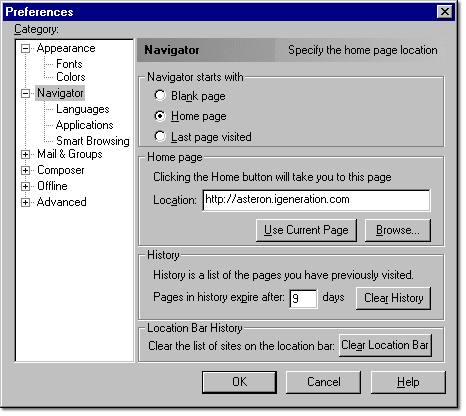
With the success of Netscape showing the importance of the web (since more people were using the Internet because of access to the Netscape browser), Internet browsing began to be seen as a potentially profitable market. Following Netscape's lead, Microsoft started a campaign to enter the web browser software market. Like Netscape before them, Microsoft licensed the Mosaic source code from Spyglass, Inc. (which in turn licensed code from University of Illinois). Using this basic code, Microsoft created Internet Explorer (IE) Internet Explorer 4.0 came in being in July of 1998.
In 2019, Chrome has the majority of the browser market share followed by
Reducing download time
For Internet Explorer, adjust settings using the Internet Options selection from the View pull-down menu on the toolbar.
You can fine-tune browser settings to improve performance, such as reducing the time required to download files. For example, you can change the data in the "Amount of disk space to use" field in the Settings dialog box, as shown in the figure below, to increase the size of the cache used to hold local copies of frequently accessed pages. That will cut your downloading time and let you connect to Web sites faster.
You can fine-tune browser settings to improve performance, such as reducing the time required to download files. For example, you can change the data in the "Amount of disk space to use" field in the Settings dialog box, as shown in the figure below, to increase the size of the cache used to hold local copies of frequently accessed pages. That will cut your downloading time and let you connect to Web sites faster.
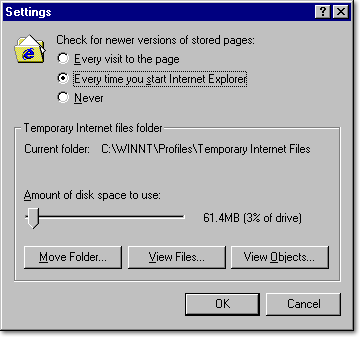
Clear Browser Cache
Click the link below to explore caching.
Clear Browser Cache
In the next lesson, you will learn how to configure your browser for cookies and ActiveX.
Clear Browser Cache
In the next lesson, you will learn how to configure your browser for cookies and ActiveX.