Google Analytics Account Administration
- How can you lower the bounce rate?
Answer:
You can lower the bounce rates by tailoring each landing page to its 1) associated ads and 2) referral links The more relevant the page, the less likely a visitor will "bounce". To make this more actionable within the "Google Analytics 4 (GA4)" context, here is additional action you can take.
You can lower bounce rates by tailoring each landing page to its 1) associated ads and 2) referral links. The more relevant the page, the less likely a visitor will "bounce".
📊 In GA4, take the following steps to optimize for engagement instead of just bounce rate:-
Use "Engaged Sessions" Instead of Traditional Bounce Rate
- GA4 defines an engaged session as one where a user:
- Stays on the site longer than 10 seconds,
- Views more than one page, or
- Triggers a conversion event.
- So the goal shifts from just avoiding a bounce to creating deeper engagement.
- GA4 defines an engaged session as one where a user:
-
Analyze Landing Page Performance in GA4:
- Go to:
Reports → Engagement → Landing page - Use metrics like:
- Engaged sessions / sessions (a proxy for engagement rate)
- Average engagement time per session
- Conversions by landing page
- Identify pages with low engagement and optimize them.
- Go to:
-
Set Up Custom Events to Track Engagement:
- Create custom events like:
- Scroll depth (
scroll) - Button clicks (
click) - Video plays (
video_start) - Form interactions (
form_start,form_submit)
- Scroll depth (
- These events help GA4 register a session as engaged even if only one page is visited.
- Create custom events like:
-
Use UTM Parameters and Compare Campaign Performance:
- Track traffic sources using UTM tags.
- In GA4:
Reports → Acquisition → Traffic acquisitionFilter by campaign and landing page to identify underperforming entry points.
-
A/B Test with Google Optimize or Third-Party Tools:
- Test changes to copy, layout, or calls-to-action on landing pages.
- Use GA4 to measure which versions generate higher engagement.
🎯 Bottom Line: In GA4, don't focus solely on bounce rate as in Universal Analytics. Instead, aim to increase "engaged sessions" through targeted, relevant, and interactive landing pages, and measure success using engagement rate, conversion events, and behavioral metrics. -
Use "Engaged Sessions" Instead of Traditional Bounce Rate
- How do you implement cross segmentation in Analytics?
Answer:
- Click on Top Content
- Select Pivot on the extreme right
- For page select the drop down "Keyword"
- Showing "Pageviews" and "Bounce Rate"
- What are 2 types of managers within Google Analytics?
Answer:a) User manager b) Filter manager - What is the difference between an Administrator and User within Google Analytics 4?
Answer:
In Google Analytics 4 (GA4), the difference between an Administrator and a User comes down to permissions and control over the property and account. Here's a detailed comparison:
👤 User Roles in GA4: Administrator vs UserCapability Administrator User (Viewer) View reports and data ✅ Yes ✅ Yes Create and edit explorations ✅ Yes ✅ Yes Share and export reports ✅ Yes ✅ Yes Create and edit audiences ✅ Yes ❌ No Modify property settings ✅ Yes ❌ No Manage users (add/remove roles) ✅ Yes ❌ No Link GA4 to Google Ads, BigQuery, etc. ✅ Yes ❌ No Configure data streams and filters ✅ Yes ❌ No Create/edit conversions and custom dimensions ✅ Yes ❌ No Set up and edit events (via GA4 UI) ✅ Yes ❌ No
🔑 Administrator Role- Has full control over the GA4 property or account.
- Can manage user access, change key settings, and integrate with other Google products.
- Should be reserved for trusted individuals like site owners, lead analysts, or data engineers.
👁️ User (Viewer) Role- Can view all available data and reports.
- Cannot modify settings, events, or user permissions.
- Ideal for stakeholders, marketing teams, or clients who need insight into analytics but don’t manage the setup.
⚙️ How to Assign Roles in GA4- Go to Admin → Account or Property → Access Management
- Click “+” → Add Users
- Choose roles:
- Administrator
- Editor
- Analyst
- Viewer (User)
- None
📝 Tip Always follow the Principle of Least Privilege: Only give users the minimum level of access needed for their responsibilities.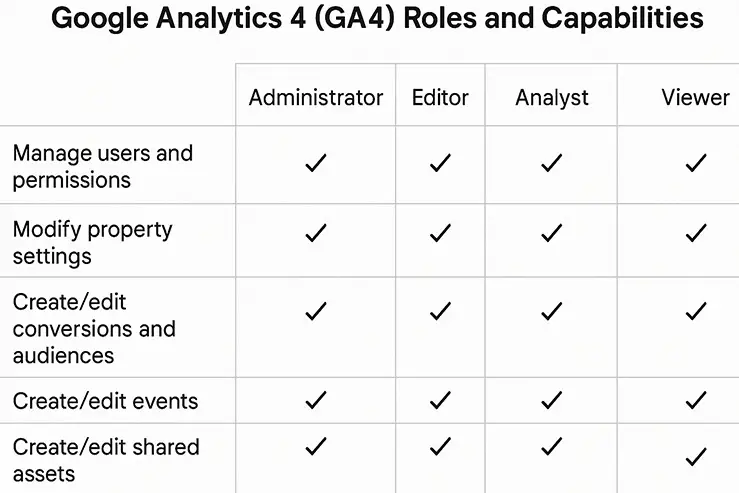
GA4 Roles and capabilities - When you add a user through the Analytics Account, what must be true about their email?
Answer:
It must be a Google account, a.k.a (Gmail) In order to add a user, they must have a Google Account. - How does an Administrator add a "User" to a Google Analytics account?
Answer:
By Clicking the "Add User" button. - What are the 2 types of access that you can specify for "Users"?
Answer:
- View reports only
- Account Administrator
- What are some typical examples of profiles that you might set up?
Answer:
You might have a profile that only contains traffic data for a specific subdomain. You might set up a profile that tracks only a certain part of a site or only tracks a certain kind of traffic. (Direct, Referral, Organic, Paid) - What is the advantage of setting up a specific profile for a specific user?
Answer:
The flexibility of profiles enables you to set up reports for individual users. - What are the elements that make up a user profile?
Answer:
1) access 2) goals 3) filter settings